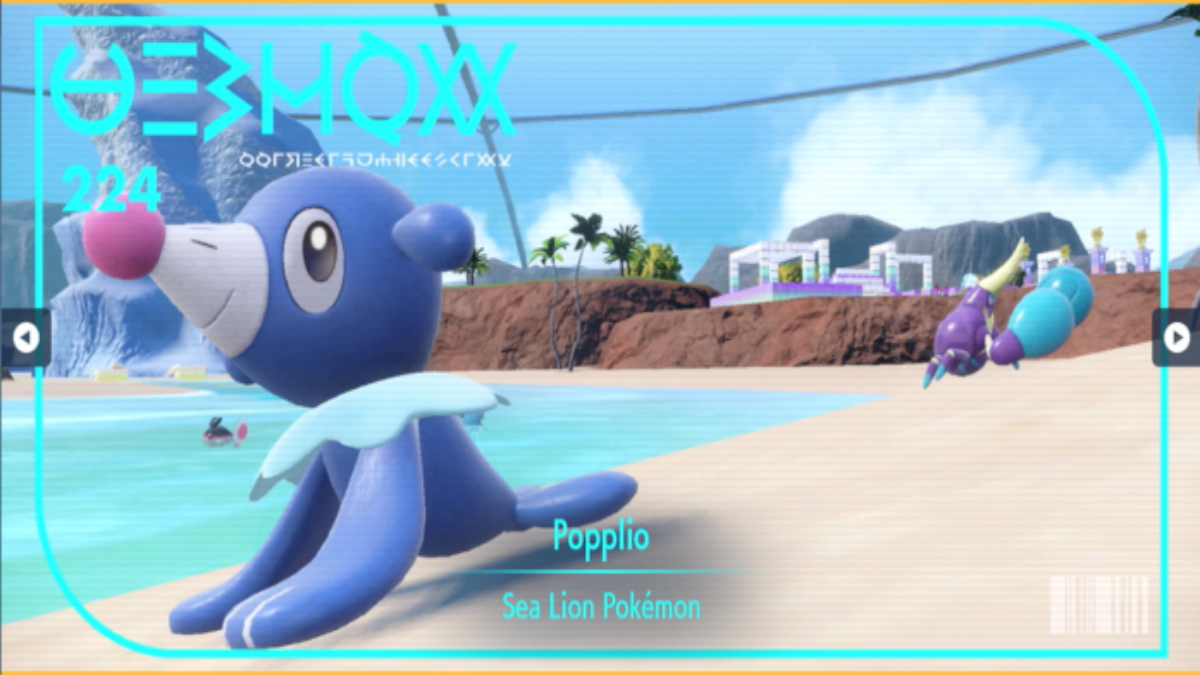{"id":1087409,"date":"2024-01-08T23:26:08","date_gmt":"2024-01-09T04:26:08","guid":{"rendered":"https:\/\/dotesports.com\/?p=1087409"},"modified":"2024-01-08T23:26:10","modified_gmt":"2024-01-09T04:26:10","slug":"how-to-fix-the-van9005-error-in-valorant","status":"publish","type":"post","link":"https:\/\/dotesports.com\/valorant\/news\/how-to-fix-the-van9005-error-in-valorant","title":{"rendered":"How to fix the VAN9005 error in VALORANT"},"content":{"rendered":"
VALORANT<\/em>\u00a0has a couple of errors that can be triggered by specific Windows settings. The\u00a0VAN9005\u00a0VALORANT<\/em><\/strong>\u00a0<\/em>error<\/strong>\u00a0is one of them, and fixing it will require you to change some operating system settings.<\/p>
I first encountered the\u00a0VAN9005 error code in\u00a0VALORANT<\/a><\/em>\u00a0after I upgraded my gaming PC to Windows 11. Thanks to the error, I was made aware of some system settings I didn’t know before. If you’re also unable to play\u00a0VALORANT<\/em>\u00a0due to\u00a0error VAN9005<\/strong>, here’s how you can fix it.<\/p>